Tutorial: Adding a command
Let's walk you through the implementation of a new command — remark.
This command allows users of the AddressBook application to add optional remarks to people in their address book and edit it if required. The command should have the following format:
remark INDEX r/REMARK (e.g., remark 2 r/Likes baseball)
We’ll assume that you have already set up the development environment as outlined in the Developer’s Guide.
Create a new remark command
Looking in the logic.command package, you will notice that each existing command have their own class. All the commands inherit from the abstract class Command which means that they must override execute(). Each Command returns an instance of CommandResult upon success and CommandResult#feedbackToUser is printed to the ResultDisplay.
Let’s start by creating a new RemarkCommand class in the src/main/java/seedu/address/logic/command directory.
For now, let’s keep RemarkCommand as simple as possible and print some output. We accomplish that by returning a CommandResult with an accompanying message.
RemarkCommand.java:
package seedu.address.logic.commands;
import seedu.address.model.Model;
/**
* Changes the remark of an existing student in the address book.
*/
public class RemarkCommand extends Command {
public static final String COMMAND_WORD = "remark";
@Override
public CommandResult execute(Model model) {
return new CommandResult("Hello from remark");
}
}
Hook RemarkCommand into the application
Now that we have our RemarkCommand ready to be executed, we need to update AddressBookParser#parseCommand() to recognize the remark keyword. Add the new command to the switch block by creating a new case that returns a new instance of RemarkCommand.
You can refer to the changes in this diff.
Run the application
Run Main#main and try out your new RemarkCommand. If everything went well, you should see something like this:
Change RemarkCommand to throw an exception
While we have successfully printed a message to ResultDisplay, the command does not do what it is supposed to do. Let’s change the command to throw a CommandException to accurately reflect that our command is still a work in progress.
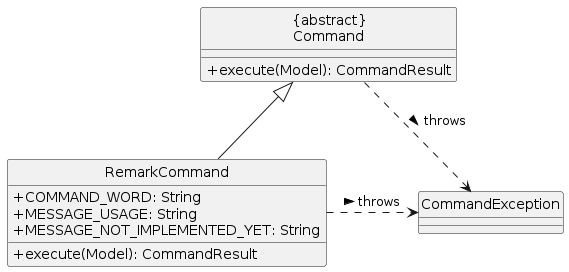
Following the convention in other commands, we add relevant messages as constants and use them.
RemarkCommand.java:
public static final String MESSAGE_USAGE = COMMAND_WORD
+ ": Edits the remark of the student identified "
+ "by the index number used in the last student listing. "
+ "Existing remark will be overwritten by the input.\n"
+ "Parameters: INDEX (must be a positive integer) "
+ "r/ [REMARK]\n"
+ "Example: " + COMMAND_WORD + " 1 "
+ "r/ Likes to swim.";
public static final String MESSAGE_NOT_IMPLEMENTED_YET =
"Remark command not implemented yet";
@Override
public CommandResult execute(Model model) throws CommandException {
throw new CommandException(MESSAGE_NOT_IMPLEMENTED_YET);
}
Enhancing RemarkCommand
Let’s change RemarkCommand to parse input from the user.
Make the command accept parameters
We start by modifying the constructor of RemarkCommand to accept an Index and a String. While we are at it, let’s change the error message to echo the values. While this is not a replacement for tests, it is an obvious way to tell if our code is functioning as intended.
import static seedu.address.commons.util.CollectionUtil.requireAllNonNull;
//...
public class RemarkCommand extends Command {
//...
public static final String MESSAGE_ARGUMENTS = "Index: %1$d, Remark: %2$s";
private final Index index;
private final String remark;
/**
* @param index of the student in the filtered student list to edit the remark
* @param remark of the student to be updated to
*/
public RemarkCommand(Index index, String remark) {
requireAllNonNull(index, remark);
this.index = index;
this.remark = remark;
}
@Override
public CommandResult execute(Model model) throws CommandException {
throw new CommandException(
String.format(MESSAGE_ARGUMENTS, index.getOneBased(), remark));
}
@Override
public boolean equals(Object other) {
if (other == this) {
return true;
}
// instanceof handles nulls
if (!(other instanceof RemarkCommand)) {
return false;
}
RemarkCommand e = (RemarkCommand) other;
return index.equals(e.index)
&& remark.equals(e.remark);
}
}
Your code should look something like this after you are done.
Parse user input
Now let’s move on to writing a parser that will extract the index and remark from the input provided by the user.
Create a RemarkCommandParser class in the seedu.address.logic.parser package. The class must extend the Parser interface.
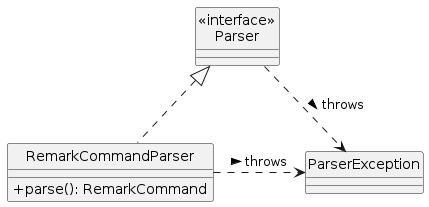
Thankfully, ArgumentTokenizer#tokenize() makes it trivial to parse user input. Let’s take a look at the JavaDoc provided for the function to understand what it does.
ArgumentTokenizer.java:
/**
* Tokenizes an arguments string and returns an {@code ArgumentMultimap}
* object that maps prefixes to their respective argument values. Only the
* given prefixes will be recognized in the arguments string.
*
* @param argsString Arguments string of the form:
* {@code preamble <prefix>value <prefix>value ...}
* @param prefixes Prefixes to tokenize the arguments string with
* @return ArgumentMultimap object that maps prefixes to their
* arguments
*/
We can tell ArgumentTokenizer#tokenize() to look out for our new prefix r/ and it will return us an instance of ArgumentMultimap. Now let’s find out what we need to do in order to obtain the Index and String that we need. Let’s look through ArgumentMultimap :
ArgumentMultimap.java:
/**
* Returns the last value of {@code prefix}.
*/
public Optional<String> getValue(Prefix prefix) {
List<String> values = getAllValues(prefix);
return values.isEmpty() ? Optional.empty() :
Optional.of(values.get(values.size() - 1));
}
This appears to be what we need to get a String of the remark. But what about the Index? Let's take a quick peek at existing Command that uses an index to see how it is done.
DeleteCommandParser.java:
Index index = ParserUtil.parseIndex(args);
return new DeleteCommand(index);
There appears to be another utility class that obtains an Index from the input provided by the user.
Now that we have the know-how to extract the data that we need from the user’s input, we can parse the user command and create a new instance of RemarkCommand, as given below.
RemarkCommandParser.java:
public RemarkCommand parse(String args) throws ParseException {
requireNonNull(args);
ArgumentMultimap argMultimap = ArgumentTokenizer.tokenize(args,
PREFIX_REMARK);
Index index;
try {
index = ParserUtil.parseIndex(argMultimap.getPreamble());
} catch (IllegalValueException ive) {
throw new ParseException(String.format(MESSAGE_INVALID_COMMAND_FORMAT,
RemarkCommand.MESSAGE_USAGE), ive);
}
String remark = argMultimap.getValue(PREFIX_REMARK).orElse("");
return new RemarkCommand(index, remark);
}
Don’t forget to update AddressBookParser to use our new RemarkCommandParser!
If you are stuck, check out the sample here.
Add Remark to the model
Now that we have all the information that we need, let’s lay the groundwork for propagating the remarks added into the in-memory storage of student data. We achieve that by working with the Person model. Each field in a Person is implemented as a separate class (e.g. a Name object represents the student’s name). That means we should add a Remark class so that we can use a Remark object to represent a remark given to a student.
Add a new Remark class
Create a new Remark in seedu.address.model.student. Since a Remark is a field that is similar to Address, we can reuse a significant bit of code.
A copy-paste and search-replace later, you should have something like this. Note how Remark has no constrains and thus does not require input
validation.
Make use of Remark
Let’s change RemarkCommand and RemarkCommandParser to use the new Remark class instead of plain String. These should be relatively simple changes.
Add a placeholder element for remark to the UI
Without getting too deep into fxml, let’s go on a 5 minute adventure to get some placeholder text to show up for each student.
Simply add the following to seedu.address.ui.PersonCard.
PersonCard.java:
@FXML
private Label remark;
@FXML is an annotation that marks a private or protected field and makes it accessible to FXML. It might sound like Greek to you right now, don’t worry — we will get back to it later.
Then insert the following into main/resources/view/PersonListCard.fxml.
PersonListCard.fxml:
<Label fx:id="remark" styleClass="cell_small_label" text="\$remark" />
That’s it! Fire up the application again and you should see something like this:




